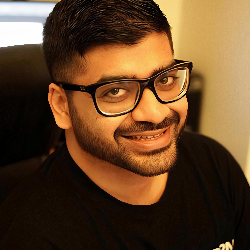Contacts
How to Create a New List in Firstsales.io
9 min
overview this guide explains how to create and manage contact lists in firstsales io lists help you organize your contacts into specific groups for better management and targeted campaigns creating a new list step 1 access lists section log into your firstsales io account click on "list" in the top navigation menu you'll see your existing lists (if any) displayed in a table format step 2 initiate list creation click the orange "create list" button in the top right corner a "create new list" popup window will appear step 3 enter list details in the popup window enter a list name in the text field note list names must be at least 4 characters long if you enter fewer than 4 characters, you'll see a red error message step 4 save your list click "save changes" to create your list or click "cancel" to abort the creation process your new list will appear in the lists table with list name created at timestamp (in ist format) action buttons step 5 list management after creation, you can view list details using the eye icon edit list settings using the pencil icon delete the list using the trash bin icon important notes lists will display the exact creation date and time you can see all your lists in the main table view lists show the following information list name created at timestamp available actions best practices use descriptive names for your lists create separate lists for different purposes keep list names organized and easy to identify use a consistent naming convention troubleshooting if you encounter issues ensure list names are at least 4 characters check if the list name is unique refresh the page if the list doesn't appear immediately contact support if issues persist for additional help, use the "support" option in the left sidebar menu of your firstsales io dashboard