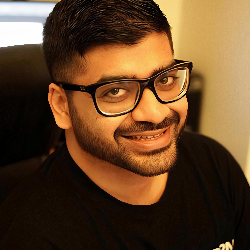Contacts
How to Create and Manage Segments in Firstsales.io
12 min
overview segments in firstsales io help you organize and filter your contacts based on specific conditions this guide will walk you through creating and managing segments effectively creating a new segment step 1 access segments navigate to the "segments" tab from the top navigation menu if you have no segments, you'll see a "there are no segments yet" message click either the "create segment" button or "create segments" in the top right corner step 2 name your segment in the "create new segment" popup enter a segment name click "create segment" to proceed or click "cancel" to abort step 3 configure segment conditions basic conditions from the "select condition" dropdown, choose from created before created after in list in segment tags date and time settings when using date based conditions select a date using the calendar picker choose the time select am/pm use "clear" to reset or "today" for current date multiple conditions use "and" to add conditions that must all be true use "or" to add alternative conditions click the "×" icon to remove any condition step 4 filter and save click "filter segment" to apply your conditions review the filtered contacts list showing email addresses status (active, unsubscribed) total number of contacts step 5 finalize segment click "save segment" to store your segment you'll see a confirmation message when successful use "delete" to remove the segment if needed managing segments available actions each segment shows segment name created at timestamp action buttons view (eye icon) edit (pencil icon) delete (trash bin icon) best practices use clear, descriptive names for segments review filtered results before saving combine conditions thoughtfully using and/or operators regular review and update of segments troubleshooting if no contacts appear, check your condition settings ensure dates are correctly formatted verify your and/or logic is set up properly use "go back" to return to the main segments view for additional support, use the "support" option in the left sidebar menu