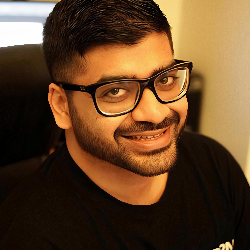Account
Team Invitation Guide for Firstsales.io
11 min
overview this guide explains how to invite and manage team members in your firstsales io workspace adding team members allows for collaborative work while maintaining appropriate access controls prerequisites an active firstsales io account owner or admin privileges in your workspace valid email addresses for team members you wish to invite understanding of desired access levels (owner/editor) inviting new team members step 1 access team members section log into your firstsales io account navigate to "settings" from the top navigation bar select "team members" from the settings menu step 2 send invitations click the "send invite" button in the top right corner in the "invite member" popup window enter the team member's email address in the "enter email" field click "send invite" to proceed, or "cancel" to abort step 3 monitor invitation status switch to the "pending invites" tab to track sent invitations invited members will appear in the list once they accept managing team members viewing current team all active team members are listed in the "team members" tab each entry shows email address user type (owner/editor) action options access levels owner full administrative control (limited to one per workspace) editor can manage campaigns and contacts, but cannot modify workspace settings removing team members locate the team member in the list click the trash icon in the "action" column confirm the removal when prompted best practices regularly review team member access levels remove access for departed team members promptly use business email addresses when possible brief new team members on workspace protocols before sending invites troubleshooting if invites aren't received, check spam folders verify email addresses are entered correctly ensure invitee doesn't already have an active account contact support if persistent issues occur