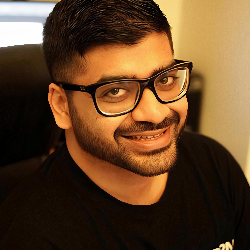Shared Inbox
19 min
firstsales io shared inbox documentation overview the shared inbox feature in firstsales io enables teams to collaboratively manage and respond to email communications in a centralized workspace this documentation provides comprehensive guidance on using and managing the shared inbox functionality prerequisites active firstsales io account appropriate user permissions valid email configuration web browser with internet access accessing shared inbox navigation path log into your firstsales io account locate the sidebar menu on the left click on "shared inbox" option (marked with an envelope icon) interface components top navigation bar home > shared inbox breadcrumb trail for easy navigation filter dropdown (marked as "all") to sort and filter emails user profile section displaying email and join date email list view the main interface displays emails in a table format with the following columns sender email email (recipient address) subject date additional details managing emails email list features column organization sender email displays the original sender's address email shows the recipient's email address subject presents the email subject line date indicates when the email was received sorting and filtering use the "all" dropdown menu to apply filters sort by clicking on column headers navigate between pages using the pagination controls email actions select individual emails by clicking on the row view email details in the preview pane reply to emails directly from the interface forward emails to team members as needed workspace management testing workspace indicated by "t" icon shows number of members (e g , "1 members") access workspace settings via dropdown menu user management view and manage team member access monitor email assignments track email response status best practices organization regularly clear resolved emails use filters to prioritize important communications assign clear ownership for email responses team collaboration establish clear response protocols use internal notes for team communication set up notification preferences appropriately troubleshooting common issues email sync problems verify email server settings check internet connectivity confirm account permissions access issues validate user permissions ensure proper workspace membership check account status support resources access knowledge base via sidebar contact support team through dedicated option schedule demo call for detailed guidance security considerations regular password updates recommended enable two factor authentication if available log out from shared devices after use monitor access logs periodically additional features related tools contacts management mail accounts configuration campaigns creation and tracking analytics for performance monitoring billing management account settings customization this documentation provides a foundation for effectively using firstsales io's shared inbox feature for additional support or specific questions, utilize the support option in the sidebar menu or schedule a demo call through the booking feature