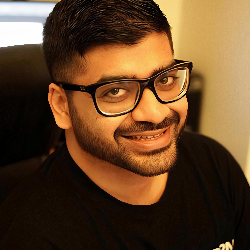Analytics
17 min
firstsales analytics documentation overview the firstsales analytics dashboard provides comprehensive email campaign performance monitoring and analysis tools this documentation details the features, metrics, and functionality of the analytics interface, enabling users to track and optimize their email outreach campaigns effectively accessing analytics dashboard log into your firstsales account navigate to the left sidebar menu select "analytics" under the main navigation menu the analytics dashboard will load with your campaign performance data dashboard components 1\ campaign analytics header located at the top of the dashboard features three key action buttons share distribute analytics reports filter by status filter campaigns based on their current state time range select specific time periods for analysis (default all time) 2\ key performance metrics email delivery metrics total sent displays absolute number of emails dispatched indicated by orange circular indicator shows both numerical value and graphical representation open rate percentage of recipients who opened emails marked with blue circular indicator calculated as (opened emails/total sent) × 100 click rate percentage of recipients who clicked email links designated by gray circular indicator calculated as (clicked emails/total sent) × 100 reply rate percentage of recipients who responded shown with purple circular indicator calculated as (replied emails/total sent) × 100 engagement metrics opportunities conversion rate from emails to opportunities marked with green circular indicator shows percentage of successful conversions soft bounce temporary email delivery failures indicated by yellow circular indicator calculated as (soft bounces/total sent) × 100 hard bounce permanent email delivery failures shown with red circular indicator calculated as (hard bounces/total sent) × 100 unsubscribe opt out rate from email campaigns marked with pink circular indicator calculated as (unsubscribes/total sent) × 100 3\ performance visualization chart interactive line graph showing multiple metrics customizable display options sent (orange line) clicked (black line) opened (blue line) replied (purple line) features checkbox toggles for each metric hover functionality for detailed data points y axis scale from 0 to 8 x axis showing dates 4\ campaign data table table structure comprehensive view of all campaigns sortable columns filterable data column headers campaign name sent date total sent open rate click rate reply rate opportunities soft bounce hard bounce unsubscribe status details status indicators draft pending campaigns completed executed campaigns navigation features pagination controls first/previous/next/last page options current page indicator best practices campaign monitoring regular analytics review check dashboard daily monitor key metrics trends analyze campaign performance patterns performance optimization track open rates to improve subject lines monitor click rates for content effectiveness analyze reply rates for engagement quality data analysis metric interpretation compare campaigns across time periods identify successful campaign patterns monitor bounce rates for list health list management use bounce rates for list cleaning track unsubscribe patterns monitor engagement metrics for segmentation troubleshooting common issues data discrepancies verify campaign status is "completed" allow sufficient time for data processing check time range filters visualization problems ensure metric toggles are enabled verify data availability for selected period check browser compatibility support resources book a demo call (available via sidebar) access knowledge base contact support team this documentation reflects the analytics interface functionality as of december 2024, based on the provided interface screenshots