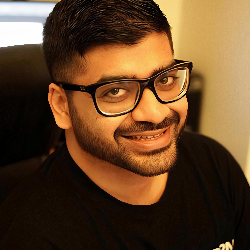Mail Accounts
Adding Mail Accounts in Firstsales.io - Microsoft Outlook
10 min
overview this guide walks you through connecting your microsoft outlook account to firstsales io using smtp authentication the process varies depending on whether your microsoft account was purchased directly from microsoft or through godaddy prerequisites microsoft outlook account (business or enterprise) admin access to microsoft admin center or godaddy account active firstsales io account stable internet connection connection process step 1 initial setup log in to your firstsales io account navigate to "mail accounts" from the left sidebar click "add new mail account" select "outlook" from the available providers step 2 enable smtp access access microsoft admin center log in to your microsoft admin portal navigate to "active users" section configure mail settings click on the "mail" tab in the side window select "manage email apps" locate and check "authenticated smtp" box ensure imap is also enabled click "save changes" wait period allow approximately one hour for changes to propagate this waiting period is crucial for proper implementation access godaddy account log in to your godaddy account navigate to "my products" page email configuration scroll to "email and office" section click "manage all" locate target user account select "manage" enable smtp authentication access "advanced settings" click "smtp authentication" wait for button color change (gray to green) allow one hour for changes to take effect step 3 oauth2 authentication click "connect" in firstsales io microsoft login page enter your microsoft credentials complete multi factor authentication (if enabled) permission review review requested permissions grant access to read and send emails access calendar (if required) manage mail settings authorization completion confirm permissions wait for redirect back to firstsales io verify successful connection post setup verification check connection status look for "active" status indicator verify email synchronization test sending/receiving capability configure additional settings set up signature (if needed) configure email filters adjust sync frequency troubleshooting connection issues verify smtp/imap settings check admin permissions confirm waiting period completion authentication errors review oauth2 permissions check account credentials verify service availability best practices security enable 2fa on microsoft account regularly review connected apps monitor account activity maintenance periodic connection testing regular permission audits update settings as needed support resources microsoft admin help center https //docs microsoft com/microsoft 365/admin/ microsoft smtp configuration guide https //docs microsoft com/exchange/mail flow best practices/how to set up a multifunction device or application to send email using microsoft 365 or office 365 godaddy main support portal https //www godaddy com/help/microsoft 365 for business 40296 documentation portal https //www godaddy com/help/set up my microsoft 365 email for business 7570 this documentation provides a comprehensive guide for setting up your outlook account with firstsales io for additional assistance, contact our support team