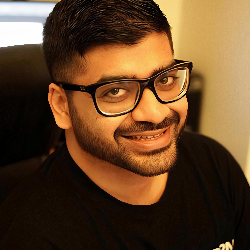Account
4 min
effectively managing your firstsales io account is essential for optimizing your email outreach campaigns this guide provides a concise overview of key account settings and team collaboration features workspace settings your workspace is the central hub for your operations within firstsales io proper configuration ensures seamless collaboration and data management accessing workspace settings navigate to "settings" in the top navigation bar select the "workspace" tab to view and modify workspace specific settings configurable elements workspace name assign a descriptive and easily identifiable name to your workspace workspace id a unique, read only identifier used for api integrations and support purposes team configuration select the appropriate team from the dropdown menu (e g , "sales team") manage team members by selecting individuals from the dropdown; the default setting is "just me " important actions save changes click "save changes" to apply any modifications delete workspace use the "delete workspace" button with caution, as this action is irreversible and will remove all workspace data for more detailed information, refer to the https //docs firstsales io/other settings profile settings maintaining accurate personal information ensures effective communication and a personalized user experience basic information management email settings your primary email is used for communications and notifications this field is typically non editable in basic settings personal details enter your first and last name as they will appear throughout the platform provide your address and a valid 10 digit phone number; all fields are mandatory profile updates after making changes, click "save changes" to update your information updates take effect immediately across the platform if you change your email, a verification email will be sent to confirm the update team collaboration inviting team members to your workspace fosters collaboration and streamlines workflows inviting new team members access the "team members" section within the "settings" menu click "send invite" and enter the team member's email address monitor the status of invitations in the "pending invites" tab managing team members view active team members in the "team members" tab, which displays their email addresses, user types (owner/editor), and available actions access levels owner full administrative control; limited to one per workspace editor can manage campaigns and contacts but cannot modify workspace settings to remove a team member, click the trash icon next to their name and confirm the action when prompted for a step by step guide, see the https //docs firstsales io/team invitation guide for firstsalesio best practices workspace management regularly review and update workspace settings to reflect current projects and team structures maintain clear and consistent naming conventions for easy identification document your workspace id for quick reference during support interactions profile maintenance keep your contact information up to date to ensure seamless communication use a business email address for professional correspondence promptly update your phone number and other contact details as needed team collaboration regularly review team member access levels to ensure appropriate permissions promptly remove access for team members who no longer require it provide new team members with an overview of workspace protocols before sending invitations security considerations workspace security limit access to workspace settings to authorized personnel regularly review team permissions to maintain data integrity manage api access carefully to prevent unauthorized data exposure profile security implement strong, unique passwords for your account enable two factor authentication if available to add an extra layer of security monitor account activity regularly for any suspicious behavior troubleshooting common issues if settings are not saving, check your internet connection, clear your browser cache, or try using a different browser for access problems, verify that you have the necessary permissions and that your account is in good standing if issues persist, contact firstsales io support for assistance by adhering to this guide, you can effectively manage your firstsales io account, ensuring a secure and collaborative environment that enhances productivity and aligns with your organizational goals